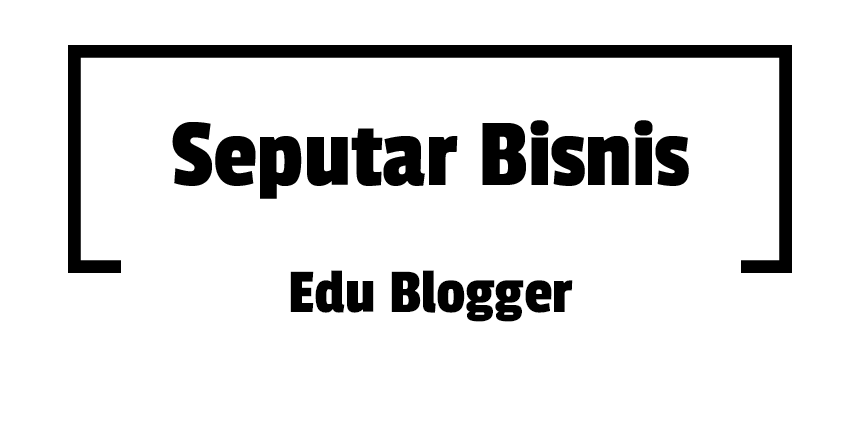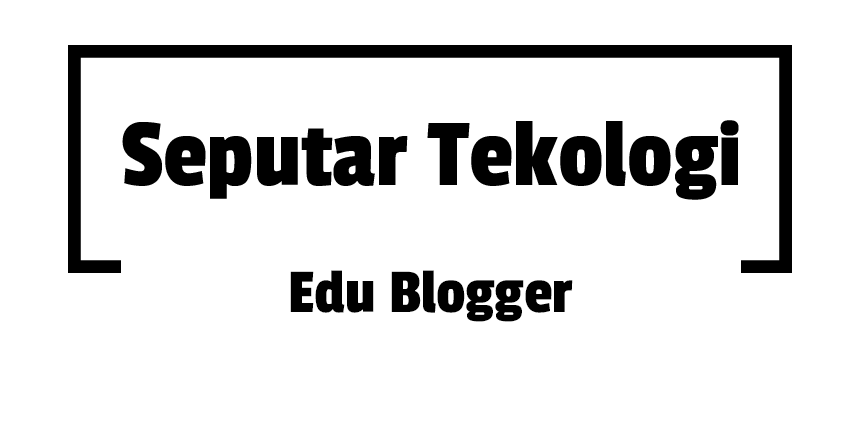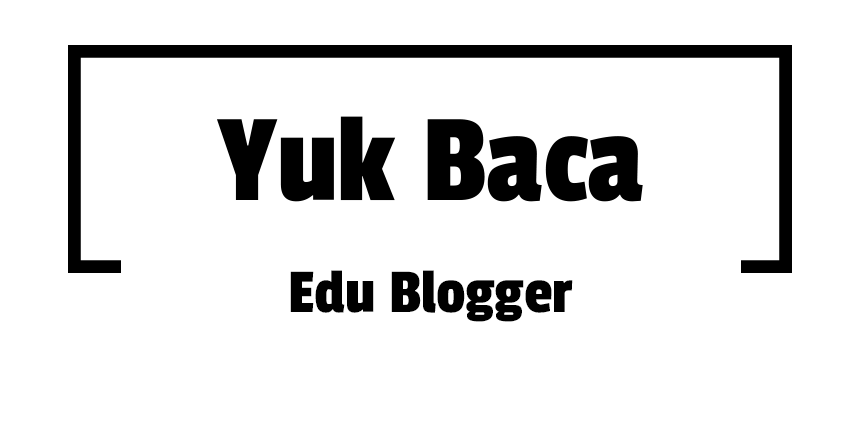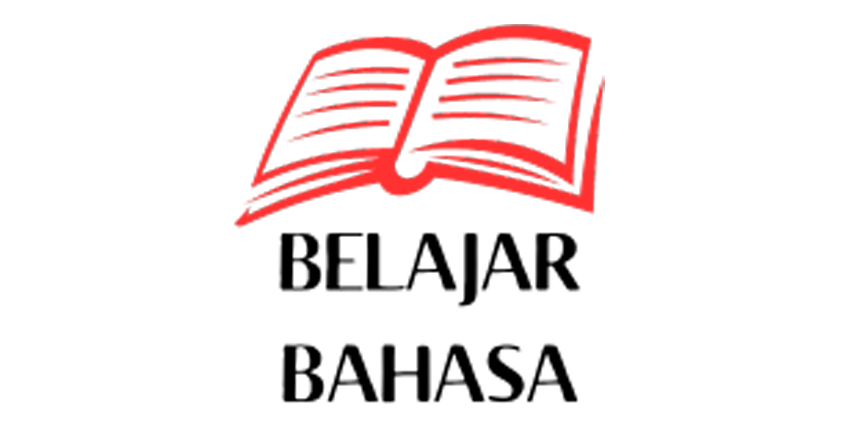This guideline is a part of the English Wikipedia's Manual of Style. It is a generally accepted standard that editors should attempt to follow, though occasional exceptions may apply. Any substantive edit to this page should reflect consensus. When in doubt, discuss first on the talk page. |
| This page in a nutshell: Wikipedia pages should be easy to navigate and read for people with disabilities. |
| Manual of Style (MoS) |
|---|
| WikiProject Accessibility |
|---|
Web accessibility is the goal of making web pages easier to navigate and read. While this is primarily intended to assist those with disabilities, it can be helpful to all readers. We aim to adhere to Web Content Accessibility Guidelines 2.1,[a] on which the following suggestions are based. Pages adhering to them are easier for everyone to read and edit.
Article structure
A standardized structure of articles improves accessibility, because it enables users to expect contents to be in a specific part of the page. For example, if a blind user is searching for disambiguation links and doesn't find any at the top of the page, they will know that there aren't any and they don't have to read the whole page to find that out.
Standardization is already a habit on Wikipedia, thus the guidelines to follow are simply Wikipedia:Manual of Style/Layout and Wikipedia:Manual of Style/Lead section § Elements.
Headings
Headings should be descriptive and in a consistent order as defined in the Manual of Style.
Nest headings sequentially, starting with level 2 (==), then level 3 (===) and so on. (Level 1 is the auto-generated page title.) Do not skip parts of the sequence, such as selecting levels for emphasis; this is not the purpose of headings.
For purposes of readability for editors with poor vision—in source editor only—a single blank line may be added beneath each heading, but not more than one; more than one blank line beneath a section heading will cause extra space to be visible on the rendered page. Consideration should also be given to how a single blank white line beneath section headings may appear on a small screen for a particular article, as many editors use mobile devices to edit, and having a single blank line beneath the heading may actually detract from the readability for these editors, for some articles.
| Correct | Random/chaotic | Skipping levels |
|---|---|---|
|
[Article lead here] |
[Article lead here] |
[Article lead here] |
Do not make pseudo-headings by abusing semicolon markup (reserved for description lists) and try to avoid using bold markup. Screen readers and other assistive technology can only use headings that have heading markup for navigation. If you want to reduce the size of the table of contents (TOC), use {{TOC limit}} instead. In cases where {{TOC limit}} cannot be used because of lower-level headings elsewhere in the article, then using bold for the sub-sub-sub headings causes the least annoyance for screen reader users. Using a pseudo heading at all means you have exhausted all other options. It is meant as a rarity.
| Acceptable | Incorrect |
|---|---|
|
[Article lead here] |
[Article lead here] |
Floating elements
In the wikicode, floating elements (including images) should be placed inside the section they belong to; do not place the image at the end of the previous section. (Depending on platform, "stacking" of several images alongside a relatively small amount of text may cause a particular image to be pushed down to a later section. However, this is not an accessibility issue, as screen readers always read each image's alt= out at the point where the image is coded).
Screen resolution
Wikipedia articles should be accessible to readers using devices with small screens such as mobile devices, or to readers using monitors with a low resolution. On desktop, this is sometimes an issue in articles with multiple images on both sides of the screen; although lower resolutions will tend to stretch paragraphs vertically, moving images apart in that direction, be careful not to add images or other floating content on both sides of the screen simultaneously. Large tables and images can also create problems; sometimes horizontal scrolling is unavoidable, but consider restructuring wide tables to extend vertically rather than horizontally.
Text
By default, most screen readers do not indicate presentational text attributes (bold, italic, underline, monospace, strikethrough) or even semantic text attributes (emphasis, importance, text deletion), so strikethrough text is read normally along with any other text. (Editors using screen readers who participate in Wikipedia policy and deletion debates are advised to turn on notifications about text attributes when doing so, as struck text is very common in Wikipedia-internal discussions.)
Since strikethrough is normally ignored by screen readers, its rare use in articles (e.g., to show changes in a textual analysis) will cause accessibility problems and outright confusion if it is the only indication used. This applies to both the <s> and <del> elements (along with their corresponding <ins>, usually visually rendered as underlined), as well as templates that use them. Do not use strikethrough to object to content you think is inappropriate or incorrect. Instead, comment it out with <!-- and -->, remove it entirely, or use an inline cleanup/dispute template, and raise the matter on the talk page.
Screen readers have widely varying support for characters outside Latin-1 and Windows-1252 and it is not safe to assume how any given character in these ranges will be pronounced. If they are not recognized by the screen reader or speech synthesizer, they may be pronounced as a question mark or omitted entirely from the speech output.
- Provide a transliteration for all text in a non-Latin writing system where the non-Latin character is important in the original context such as names, places, things etc. This functionality is available in templates that signify non-Latin-script languages and can also be found in templates such as {{Transliteration}}; these templates also have other accessibility benefits (see the "Other languages" section below).
- Do not use possibly unpronounceable symbols such as ♥ (a heart symbol); use images with alt text instead.[1]
- Symbols that cause problems for screen readers may already have templates created to produce an image and alt text. An example is the dagger template {{†}} (see Category:Single-image insertion templates for more).[needs update]
The sequence of characters must be sufficient to convey semantic aspects of the text (and, preferably, other similar forms of content); reliance on custom "special symbols" distinguishable only by CSS properties or wiki markup is not acceptable.
Do not use techniques that require interaction to provide information, such as tooltips or any other "hover" text. Abbreviations are exempt from these requirements, so the {{abbr}} template (a wrapper for the <abbr> element) may be used to indicate the long form of an abbreviation (including an acronym or initialism).
Do not insert line breaks within a sentence, since this makes it harder to edit with a screen reader. A single line break may follow a sentence, which may help some editors.
Font size
Reduced or enlarged font sizes should be used sparingly, and are usually done with automated page elements such as headings, table headers, and standardized templates. Size changes are specified as a percentage of the original font size and not as an absolute size in pixels or point size. Relative sizes increase accessibility for visually impaired users by allowing them to set a large(r) default font size in their browser settings. Absolute sizes deny users such ability.
Avoid using smaller font sizes within page elements that already use a smaller font size, such as most text within infoboxes, navboxes, and references sections.[b] This means that <small>...</small> tags, and templates such as {{small}} and {{smalldiv}}, should not be applied to plain text within those elements. In no case should the resulting font size of any text drop below 85% of the page's default font size. Note that the HTML <small>...</small> tag has a semantic meaning of fine print or side comments;[2] do not use it for stylistic changes.
Fractions
Apart from the exceptions explained at WP:Manual of Style/Dates and numbers § Fractions, do not use precomposed fraction characters such as ½ (deprecated markup: ½ or ½). This is because some precomposed fractions may not work with screen readers or may be unreasonably difficult for readers with impaired vision to decipher. Use {{Fraction}} which produces fractions in the form 3⁄4. (For scientific and mathematical text, use {{sfrac}} which produces fractions in the form 3/4.)
Other languages
By default, English Wikipedia articles state explicitly to the browser that they are written wholly in English. Text in a language other than English should be tagged as such, typically with a template like {{lang}} (or one of its derivatives). This wraps the text in an IETF language tag, which specifies the language and script. For example:

''Assemblée nationale''is merely italicized, and has not specified that it is French-language text. Most screen readers attempting to handle this will sound ridiculous or confusing.
{{lang|fr|Assemblée nationale}}renders as Assemblée nationale, which is italicized by default and will allow screen readers to select a French-language voice.
{{langx|fr|Assemblée nationale}}→ French: Assemblée nationale – This is similar to the above.
Rationale: Among other uses, specifying the language of text with {{lang}} allows speech synthesizers to select a voice capable of correctly reading out the text.[3]
IETF language tags specify the language of text according to the ISO 639 specification, but also which script is being used to write the language:

{{lang|sr-Cyrl|Народна скупштина}}→ Народна скупштина
{{lang|sr-Latn|Narodna skupština}}→ Narodna skupština – Serbian can typically be written using either the Latin or Cyrillic script.
{{lang|ja|Kokumin gikai}}– By default, it is expected for Japanese text to be written using the native writing system, whose rules may treat some characters differently.
{{lang|ja-Latn|Kokumin gikai}}specifies Japanese written with the Latin alphabet (e.g. rōmaji).
{{transliteration|ja|Kokumin gikai}}is equivalent to the above.
Without specifying a script, IETF tags assume the most common script used to write a given language. Therefore, transliterations should specify use of Latin script by appending -Latn to the language code, or by using the equivalent {{transliteration}} template. Wikipedia has a number of language-specific templates such as {{lang-zh}} and {{nihongo}}, which provide language-specific functionality to editors, such as the ability to easily display several transliterations with one template. Not every language has its own template, but using one may be helpful to streamline wikitext, instead of cluttering paragraphs with instances of {{lang}} and {{transliteration}}.
It is usually unnecessary to specify italics in addition to the {{lang}} or {{[[Template:lang-xx|lang-xx]]}} templates, which italicize text using the Latin alphabet by default. If text should not be italicized, such as with the names of places or people, the parameter |italic=unset may be added.[c] As outlined in MOS:NON-ENG, text using a non-Latin script should almost never be italicized or bolded.
Phonetic transcriptions or pronunciation guides should use {{IPA}}, {{respell}}, or another suitable template. {{PIE}} is used for Proto-Indo-European.
Links
- Create good link descriptions, especially for external links (avoid "click here!", "this").[4][5]
- Do not use Unicode characters as icons; use an icon with alt text instead. For example, a character like "→" cannot be reproduced into useful text by some screen readers.
- Use Template:Visible anchors where Destination highlighting helps the partially sighted to locate more easily the link target on the destination page.
Color

Colors are most commonly found in Wikipedia articles within templates and tables.
Articles (and other pages) that use color should keep accessibility in mind, as follows:
- Ensure that color is not the only method used to communicate important information. Especially, do not use colored text or background unless its status is also indicated using another method, such as an accessible symbol matched to a legend, or footnote labels. Otherwise, blind users or readers accessing Wikipedia through a printout or device without a color screen will not receive that information.
- Links should clearly be identifiable as a link to our readers.
- Some readers of Wikipedia are partially or fully color-blind or visually impaired. Ensure the contrast of the text with its background reaches at least Web Content Accessibility Guidelines (WCAG) 2.0's AA level, and AAA level when feasible (see WCAG's "Understanding SC 1.4.3: Contrast (Minimum)"). To use named CSS colors for text on a white background, refer to Wikipedia:Manual of Style/Accessibility/CSS colors for text on white for recommended colors. For other usage, here is a selection of tools that can be used to check that the contrast is correct:
- You can use a few online tools to check color contrasts, including: the WebAIM online contrast checker, or the WhoCanUse site, or Snook's Color Contrast Check.
- Several other tools exist on the web, but check if they are up-to-date before using them. Several tools are based on WCAG 1.0's algorithm, while the reference is now WCAG 2.0's algorithm. If the tool doesn't specifically mention that it is based on WCAG 2.0, assume that it is outdated.
- The Wikimedia Foundation Design team has provided a color palette with colors being marked towards level AA conformance. It is used for all user-interface elements across products and in the main Wikimedia themes, desktop and mobile. However, it does not consider linked text.
- The table at Wikipedia:Manual of Style/Accessibility/Colors shows the results for 14 hues of finding the darkest or lightest backgrounds that are AAA-compliant against black text, white text, linked text and visited linked text.
- Google Chrome has a color contrast debugger with visual guide and color-picker.
- The downloadable software Color Contrast Analyser enables you to pick colors on the page, and review their contrast thoroughly. However, be sure to only use the up-to-date "luminosity" algorithm, and not the "color brightness/difference", which is outdated.
- You can use a few online tools to check color contrasts, including: the WebAIM online contrast checker, or the WhoCanUse site, or Snook's Color Contrast Check.
- Additional tools can be used to help produce graphical charts and color schemes for maps and the like. These tools are not accurate means to review contrast accessibility, but they can be helpful for specific tasks.
- Paletton (previously Color Scheme Designer) helps to choose a good set of colors for a graphical chart.
- Color Brewer 2.0 provides safe color schemes for maps and detailed explanations.
- Light qualitative color scheme provides a set of nine colors that work for color-blind users and with black text labels (among other palettes).
- There are some tools for simulating color-blind vision: Toptal ColorFilter (webpage analysis) and Coblis Color-blindness Simulator (local file analysis). There are also browser extensions for webpage analysis: NoCoffee (Firefox)
- A very simple open-source tool that can be helpful for choosing contrasting colors is Color Oracle, a "free color blindness simulator for Windows, Mac and Linux". It lets you view whatever is on your screen as it would be seen by someone with one of three types of color-blindness or in greyscale.
- If an article overuses colors, and you don't know how to fix it yourself, you can ask for help from other editors. Place {{Overcolored}} or {{Overcoloured}} at the top of the article.
Block elements
Lists
Do not separate list items by leaving empty lines or tabular column breaks between them. This includes items in a description list (a list made with a leading semicolon or colon, which is also how most talk-page discussions are formatted) or an ordered list or unordered list. Lists are meant to group elements that belong together, but MediaWiki will interpret the blank line as the end of one list and start a new one. Excessive double line breaks also disrupt screen readers, which will announce multiple lists when only one was intended, and therefore may mislead or confuse users of these programs. Such improper formatting can also more than triple the length of time it takes them to read the list.
Likewise, do not switch between initial list marker types (colons, asterisks or hash signs) in one list. When indenting in reply to a post that starts with any mix of colons and asterisks and sometimes hash signs, it is necessary to copy whatever series of those characters was used above, and append one more such character. Alternatively, simply outdent and start a new discussion (i.e., a new HTML list).
Examples:
![]() In a discussion, do this,
In a discussion, do this,
* Support. I like this idea. —User:Example
** Question: What do you like about it? —User:Example2
*** It seems to fit the spirit of Wikipedia. —User:Example
![]() Or, in an unbulleted discussion, this,
Or, in an unbulleted discussion, this,
: Support. I like this idea. —User:Example
:: Question: What do you like about it? —User:Example2
::: It seems to fit the spirit of Wikipedia. —User:Example
![]() Suppressing the bullet on a reply is also acceptable,
Suppressing the bullet on a reply is also acceptable,
* Support. I like this idea. —User:Example
*: Question: What do you like about it? —User:Example2
*:: It seems to fit the spirit of Wikipedia. —User:Example
![]() But don't switch type from bullet list to description list,
But don't switch type from bullet list to description list,
* Support. I like this idea. —User:Example
:: Question: What do you like about it? —User:Example2
![]() nor switch from bullet list to mixed type,
nor switch from bullet list to mixed type,
* Support. I like this idea. —User:Example
:* Question: What do you like about it? —User:Example2
![]() Leaving blank lines between list items is generally bad practice,
Leaving blank lines between list items is generally bad practice,
* Support. I like this idea. —User:Example
** Question: What do you like about it? —User:Example2
![]() As is jumping more than one level,
As is jumping more than one level,
* Support. I like this idea. —User:Example
*** Question: What do you like about it? —User:Example2
![]() This is generally discouraged:
This is generally discouraged:
: Support. I like this idea. —User:Example
:* Question: What do you like about it? —User:Example2
This injection of a bullet unnecessarily adds to list complexity and makes people more likely to use the wrong indentation levels in replies.
Multiple paragraphs within list items
Normal MediaWiki list markup is unfortunately incompatible with normal MediaWiki paragraph markup.
![]() To put multiple paragraphs in a list item, separate them with
To put multiple paragraphs in a list item, separate them with {{pb}}:
* This is one item.{{pb}}This is another paragraph within this item.
* This is another item.
![]() This can also be done with explicit HTML markup for paragraphs (note the closing
This can also be done with explicit HTML markup for paragraphs (note the closing </p> tag):
* This is one item.<p>This is another paragraph within this item.</p>
* This is another item.
![]() In both cases, this must be done on a single code line. However, you can optionally use the trick of wrapping a code line break in an HTML comment (which suppresses it as an output line break), to separate paragraphs better in code view:
In both cases, this must be done on a single code line. However, you can optionally use the trick of wrapping a code line break in an HTML comment (which suppresses it as an output line break), to separate paragraphs better in code view:
* This is one item.<!--
--><p>This is another paragraph within this item.</p>
* This is another item.
![]() This technique can be used for various forms of block-inclusion within a list item (because list items are technically block elements, which can contain other block elements):
This technique can be used for various forms of block-inclusion within a list item (because list items are technically block elements, which can contain other block elements):
* This is one item.<!--
--><p>This is another paragraph within this item, and we're going to quote someone:</p><!--
-->{{talk quote block|Imagine a world in which every single person on the planet is given free access to the sum of all human knowledge.|Jimbo}}<!--
--><p>This is a closing paragraph within the same list item.</p>
* This is another item.
Be aware that not every fancy template can be used in this manner (e.g. some decorative quotation templates are table-based, and the MediaWiki parser will not handle such markup as being inside a list item).
![]() Do not use line breaks to simulate paragraphs, because they have different semantics:
Do not use line breaks to simulate paragraphs, because they have different semantics:
* This is one item.<br />This is the same paragraph, with a line break before it.
* This is another item.
Line-break tags are for wrapping within a paragraph, such as lines of a poem or of a block of source code. See also the <poem> and <syntaxhighlight> MediaWiki tags.
![]() Definitely do not attempt to use a colon to match the indentation level, since (as mentioned above) it produces three separate lists:
Definitely do not attempt to use a colon to match the indentation level, since (as mentioned above) it produces three separate lists:
* This is one item.
: This is an entirely separate list.
* This is a third list.
![]() Alternatively, you can use one of the HTML list templates to guarantee grouping. This is most useful for including block elements, such as formatted code, in lists:
Alternatively, you can use one of the HTML list templates to guarantee grouping. This is most useful for including block elements, such as formatted code, in lists:
{{bulleted list
|1=This is one item:
<pre>
This is some code.
</pre>
This is still the same item.
|2=This is a second item.
}}
But this technique is not used on talk pages.
Indentation
An accessible approach to indentation is the template {{block indent}} for multi-line content; it uses CSS to indent the material. For single lines, a variety of templates exist, including {{in5}} (a universal template, with the same name on all Wikimedia sites); these indent with various whitespace characters. Do not abuse the <blockquote>...</blockquote> element or templates that use it (such as {{blockquote}}) for visual indentation; they are only for directly quoted material. The {{block indent}} generic alternative was created for such non-quote cases, so please use it.
A colon (:) at the start of a line marks that line in the MediaWiki parser as the <dd> part of an HTML description list (<dl>).[d] The visual effect in most Web browsers is to indent the line. This is used, for example, to indicate replies in a threaded discussion on talk pages. However, this markup alone is missing the required <dt> (term) element of a description list, to which the <dd> (description/definition) pertains. As can be seen by inspecting the code sent to the browser, this results in broken HTML (i.e. it fails validation[6]). The result is that assistive technology, such as screen readers, will announce a description list that does not exist, which is confusing for any visitor unused to Wikipedia's broken markup. This is not ideal for accessibility, semantics, or reuse, but is currently commonly used, despite the problems it causes for users of screen readers.
Blank lines must not be placed between colon-indented lines of text – especially in article content. This is interpreted by the software as marking the end of a list and the start of a new one.
If space is needed, there are two approaches, which will have different results for screen readers:
The first is to add a blank line with the same number of colons on it as those preceding the text above and below the blank line. This is appropriate when two editors are making comments immediately after each other at the same indentation level. For instance:
: I completely agree. —User:Example : : I'm unconvinced. Is there a better source available? –User:Example2
This will tell the screen reader that this is two list items (the blank one will be ignored).
The second approach, for when the material is meant to be a single comment (or other list item, e.g. in article text) is to use new-paragraph markup on the same output line (see previous section for advanced techniques in this, to include complex content blocks):
: Text here.{{pb}}More text. —User:Example3
To display a mathematical formula or expression on its own line, it is recommended that <math display="block">1 + 1 = 2</math> be used instead of :<math>1 + 1 = 2</math>.
Vertical lists
Bulleted vertical lists
For bulleted vertical lists, do not separate items by leaving blank lines between them. Instead, use the {{pb}} template or <p> HTML markup. (A blank line before the start of a list, or after the end of the list, causes no problems.)
The problem with blank lines in the middle of a list is that, if list items are separated by more than one line break, the HTML list will be ended before the line break, and another HTML list will be opened after the line break. This effectively breaks what is seen as one list into several smaller lists for those using screen readers. For example, for the coding:
* White rose * Yellow rose * Pink rose * Red rose
the software partially suppresses line spaces and therefore it looks like this:
- White rose
- Yellow rose
- Pink rose
- Red rose
but will be read by a screen reader as: "List of 2 items: (bullet) White rose, (bullet) Yellow rose, list end. List of 1 items: (bullet) Pink rose, list end. List of 1 items: (bullet) Red rose, list end."
Do not separate list items with line breaks (<br />). Use {{plainlist}} / {{unbulleted list}} if the list is to remain vertical; or consider {{flatlist}} / {{hlist}} if the list could be better rendered horizontally (inline) as described in the following two sections.
Unbulleted vertical lists
For unbulleted lists running down the page, the templates {{plainlist}} and {{unbulleted list}} are available, to improve accessibility and semantic meaningfulness by marking up what is clearly a list rather than including <br /> line breaks, which should not be used—see above. They differ only in the wiki-markup used to create the list. Note that because these are templates, the text of each list item cannot contain the vertical bar symbol (|) unless it is replaced by {{!}} or is contained within <nowiki>...</nowiki> tags. Similarly it can't contain the equals sign (=), unless replaced with {{=}} or contained within <nowiki>...</nowiki>, though you can bypass this by naming the parameters (|1=, |2= etc.). If this becomes too much of a hassle, you may be able to use the variant with {{endplainlist}} instead. Inside a reference, you may need {{unbulleted list citebundle}} instead.
| Wikitext | Renders as |
|---|---|
{{plainlist |
* White rose
* Yellow rose
* Pink rose
* Red rose
}}
|
|
| Wikitext | Renders as |
|---|---|
{{unbulleted list
| White rose
| Yellow rose
| Pink rose
| Red rose
}}
|
|
Alternatively, in templates such as navboxes and the like, or any suitable container, such lists may be styled with the class "plainlist", thus:
| listclass = plainlistor| bodyclass = plainlist
In infoboxes, the following may be used:
| rowclass = plainlistor| bodyclass = plainlist
Other vertical lists
The above blank-line issues also affect numbered lists, using # markup, and the list numbering will reset after the line break. The list-breakage problem of blank lines also applies to description (definition, association) lists, using ; and : markup; that type of list can have line breaks in it if instead created with the glossary templates.
Horizontal lists
For lists running across the page, and in single rows in infoboxes and other tables, the templates {{flatlist}} and {{hlist}} (for "horizontal list") are available to improve accessibility and semantic meaningfulness. This feature makes use of the correct HTML markup for each list item, rather than including bullet characters which, for example, are read out (e.g., "dot cat dot dog dot horse dot...") by the assistive software used by people who are blind. The templates differ only in the wiki-markup used to create the list. Note that when text is being passed to these (or any other) templates, the vertical bar character (|) should be escaped with {{!}}.
| Wikitext | Renders as |
|---|---|
{{flatlist |
* White rose
* Red rose
** Pink rose
* Yellow rose
}}
|
|
| Wikitext | Renders as |
|---|---|
{{hlist
| White rose
| Red rose
| Pink rose
| Yellow rose
}}
|
|
Alternatively, in templates such as navboxes and the like, or any suitable container, such lists may be styled with the class hlist, thus:
| listclass = hlistor| bodyclass = hlist
In infoboxes:
| rowclass = hlistor| bodyclass = hlist
may be used.
List headings
Improper use of a semicolon to bold a "fake heading" before a list (figure 1) creates a list gap, and worse. The semicolon line is a one-item description list, with no description content, followed by a second list.
Instead, use heading markup (figure 2).
![]() 1. Incorrect
1. Incorrect
; Noble gases
* Helium
* Neon
* Argon
* Krypton
* Xenon
* Radon
![]() 2. Heading
2. Heading
== Noble gases ==
* Helium
* Neon
* Argon
* Krypton
* Xenon
* Radon
Tables
Screen readers and other web browsing tools make use of specific table tags to help users navigate the data contained within them.
Use the correct wikitable pipe syntax to take advantage of all the features available. See mw:Help:Tables for more information on the special syntax used for tables. Do not solely use formatting, either from CSS or hard-coded styles, to create semantic meaning (e.g., changing background color).
Many navboxes, series templates, and infoboxes are made using tables.
Avoid using <br /> or <hr /> tags in adjacent cells to emulate a visual row that isn't reflected in the HTML table structure. This is a problem for users of screen readers which read tables cell by cell, HTML row by HTML row, not visual row by visual row.
Data tables
Wikitext:
{| class="wikitable"
|+ caption text
|-
! scope="col" | column header 1
! scope="col" | column header 2
! scope="col" | column header 3
|-
! scope="row" | row header 1
| data 1 || data 2
|-
! scope="row" | row header 2
| data 3 || data 4
|}
Produces:
| column header 1 | column header 2 | column header 3 |
|---|---|---|
| row header 1 | data 1 | data 2 |
| row header 2 | data 3 | data 4 |
- Caption (
|+) - A caption is a table's title, describing its nature.[7] Data tables should always include a caption.
- Row and column headers (
!) - Like the caption, these help present the information in a logical structure to visitors.[8] The headers help screen readers render header information about data cells. For example, header information is spoken prior to the cell data, or header information is provided on request.[9] Because the row header and column header may be spoken before the data in each cell when navigating in table mode, it is necessary for the column headers and row headers to uniquely identify the column and row respectively.[10]
- Scope of headers (
! scope="col" |and! scope="row" |) - This clearly identifies a cell as a header for a column or row. Use
! scope="colgroup" colspan="2" |if a column header spans a group of columns and! scope="rowgroup" rowspan="2" |if a row header spans a group of rows, adjusting the span count as needed. Headers can now be associated to corresponding cells.[11]
Wikipedia:Manual of Style/Accessibility/Data tables tutorial provides detailed requirements about:
- Correct table captions
- Correct headers structure
- Complex tables
- Images and color
- Avoiding nested tables
Layout tables
Avoid using tables for visual positioning of non-tabular content. Data tables provide extra information and navigation methods that can be confusing when the content lacks logical row and column relationships. Instead, use semantically appropriate elements or <div>s, and style attributes.
When using a table to position non-tabular content, help screen readers identify it as a layout table, not a data table. Set a role="presentation" attribute on the table, and do not set any summary attribute. Do not use any <caption> or <th> elements inside the table, or inside any nested tables. In wiki table markup, this means do not use the |+ or ! prefixes. Make sure the content's reading order is correct. Visual effects, such as centering or bold typeface, can be achieved with style sheets or semantic elements. For example:
{| role="presentation"
|-
| colspan="2" style="text-align: center; background-color: #ccf;" | <strong>Important text</strong>
|-
| The quick || brown fox
|-
| jumps over || the lazy dog.
|}
| Important text | |
| The quick | brown fox |
| jumps over | the lazy dog. |
Images

In most cases, images should include a caption using the built-in image syntax. The caption should concisely describe the meaning of the image and the essential information it is trying to convey.
Detailed image descriptions, where not appropriate for an article, should be placed on the image's description page, with a note saying that activating the image link will lead to a more detailed description.
- Avoid using images in place of tables or charts. Where possible, any charts or diagrams should have a text equivalent or should be well-described so that users who are unable to see the image can gain some understanding of the concept.
- Avoid sandwiching text between two images or, unless absolutely necessary, using fixed image sizes.
- Avoid indiscriminate galleries because screen size and browser formatting may affect accessibility for some readers due to fragmented image display. Articles with many images may time out on mobile versions of Wikipedia. Ideally, a page should have no more than 100 images (regardless of how small). See MediaWiki:Limit number of images in a page
- Avoid referring in text to images as being on the left or right. Image placement may be different for viewers of the mobile site, and is meaningless to people having pages read to them by assistive software. Instead, use captions to identify images.
Image placement
Images should be inside the section to which they are related (after the heading and any hatnotes), and not in the heading itself nor at the end of the previous section. This ensures that screen readers will read, and the mobile site will display, the image (and its textual alternative) in the correct section.
This guideline includes alt text for LaTeX-formatted equations in <math> mode. See Wikipedia:Manual of Style/Mathematics § Alt text
Do not insert images in headings; this includes icons and <math> markup. Doing so can break links to sections and cause other problems.
Icons
Images and icons that are not purely decorative should include an alt attribute that acts as a substitute for the image for blind readers, search-spiders, and other non-visual users. If additional alt text is added, it should be succinct or refer the reader to the caption or adjacent text.
Animations, video, and audio content
Animations
To be accessible, an animation (GIF – Graphics Interchange Format) should either:
- Not exceed a duration of five seconds (which results in making it a purely decorative element)[12] or
- Be equipped with control functions (stop, pause, play)[13]
This requires that GIFs with animations longer than five seconds be converted to video (to learn how, see the tutorial converting animated GIFs to Theora OGG).
In addition, animations must not produce more than three flashes in any one-second period. Content that flashes more than that limit is known to cause seizures.[14]
Video
Closed captioning (CC) and subtitling are both processes of displaying text on audio and visual files on Wikipedia through c:Commons:Timed Text. Both are typically used as a transcription of the audio portion of a program as it occurs (either verbatim or in edited form), sometimes including descriptions of non-speech elements. This aids hearing-impaired and deaf people and provides a way for non-native language speakers to understand the content in a multimedia file.
Closed captions provide a text version of all important information provided through the sound. It can include dialogue, sounds (natural and artificial), the setting and background, the actions and expressions of people and animals, text or graphics.[15] Off-Wikipedia guides should be consulted for how to create closed captions.[16]
Audio
Subtitles for speech, lyrics, dialogue, etc.[17] can easily be added to audio files. The method is similar to that of the video: :commons:Commons:Video § Subtitles and closed captioning.
Styles and markup options
Best practice: wiki markup and CSS classes
In general, styles for tables and other block-level elements should be set using CSS classes, not with inline style attributes. The site-wide CSS in MediaWiki:Common.css is more carefully tested to ensure accessibility (e.g. sufficient color contrast) and compatibility with a wide range of browsers. Moreover, it allows users with very specific needs to change the color schemes in their own style sheet (Special:MyPage/skin.css, or their browser's style sheet). For example, a style sheet at Wikipedia:Style sheets for visually impaired users provides higher contrast backgrounds for navboxes. The problem is that when the default site-wide classes are overridden, it makes it far more difficult for an individual to choose their own theme.
It also creates a greater degree of professionalism by ensuring a consistent appearance between articles and conformance to a style guide.
Regarding accessibility, deviations from standard conventions may be tolerated so long as they are accessible. Members of the accessibility project have ensured that the default style is accessible. If some template or specific color scheme deviates from the standard, its authors should make sure that it meets accessibility requirements such as providing enough color contrast. For instance, the infobox and navbox relating to a sport team might use a yellow and red color scheme, to tie in with the colors of the team livery. In this case, dark red links on light yellow provide enough color contrast, and thus would be accessible, while white on yellow or black on red would not.
In general, articles should use wiki markup in preference to the limited set of allowed HTML elements. In particular, do not use the HTML style elements <i> and <b> to format text; it is preferable to use Wiki-markup '' or ''' for purely typographic italicization and boldfacing, respectively, and use semantic markup templates or elements for more meaningful differences. The <font> element should also be avoided in article text; use {{em}}, {{code}}, {{var}}, and our other semantic markup templates as needed, to emphasize logical differences not just visual ones. Use the {{subst:resize}}, {{subst:small}}, and {{subst:Large}} templates to change font size, rather than setting it explicitly with CSS style attributes like font-size or deprecated style elements like <big />. Of course there are natural exceptions; e.g., it may be beneficial to use the <u>...</u> element to indicate something like an example link that isn't really clickable, but underlining is otherwise generally not used in article text.
Users with limited CSS or JavaScript support
Auto-collapsed (pre-collapsed) elements should not be used to hide content in the article's main body.
Wikipedia articles should be accessible to readers using browsers and devices that have limited or no support for JavaScript or Cascading Style Sheets, which is referred to as "progressive enhancement" in web development. Remember that Wikipedia content can be reused freely in ways we cannot predict as well as accessed directly via older browsers. At the same time, it is recognized that it is impossible to provide the same quality of appearance to such users without unnecessarily avoiding features that would benefit users with more capable browsers. As such, features that would cause content to be hidden or corrupted when CSS or JavaScript is unavailable must not be used. However, consideration for users without CSS or JavaScript should extend mainly to making sure that their reading experience is possible; it is recognized that it will inevitably be inferior.
To accommodate these considerations, test any potentially disruptive changes with JavaScript or CSS disabled. In Firefox or Chrome, this can be done easily with the Web Developer extension; JavaScript can be disabled in other browsers in the "Options" screen. Be particularly careful with inline CSS effects, which are not supported by several browsers, media, and XHTML versions.
In 2016, around 7% of visitors to Wikipedia did not request JavaScript resources.[18][needs update]
See also
- List of style guides
- Usability:Accessibility Initiative (located at Wikimedia)
- Web Accessibility Initiative (WAI)
- Wikipedia:Accessibility dos and don'ts (key points of this guideline)
- Wikipedia:Dyslexic readers
- Wikipedia:Make technical articles understandable
- Wikipedia:Verifiability § Accessibility
- Wikipedia:Using JAWS
- Help:Mobile access
- Wikipedia:Accessibility advocates
- Wikipedia:WikiProject Accessibility
- Wikipedia:WikiProject Usability
Notes
- ^ The previous version, WCAG 2.0, is also an ISO standard, ISO/IEC 40500:2012.
- ^ The general font size for infoboxes and navboxes is 88% of the page's default. The general font size for reference sections is 90% of the page's default. Additional values can be found at MediaWiki:Common.css.
- ^ Further details on this usage are available on the template documentation for
{{lang}}. - ^ HTML description lists were formerly called definition lists and association lists. The
<dl><dt>...</dt><dd>...</dd></dl>structure is the same; only the terminology has changed between HTML specification versions.
References
- ^ "F26: Failure of Success Criterion 1.3.3 due to using a graphical symbol alone to convey information". Techniques for WCAG 2.0. World Wide Web Consortium. 7 October 2016. Retrieved 29 December 2011.
- ^ "4.5.4 The small element". HTML Living Standard. Web Hypertext Application Technology Working Group. 24 December 2023. Retrieved 29 December 2023.
- ^ "H58: Using language attributes to identify changes in the human language". Techniques for WCAG 2.0. World Wide Web Consortium. 7 October 2016. Retrieved 29 December 2023. Accessibility level: AA.
- ^ "G91: Providing link text that describes the purpose of a link". Techniques for WCAG 2.0. World Wide Web Consortium. 7 October 2016. Retrieved 29 December 2023.
- ^ "F84: Failure of Success Criterion 2.4.9 due to using a non-specific link such as 'click here' or 'more' without a mechanism to change the link text to specific text". Techniques for WCAG 2.0. World Wide Web Consortium. 7 October 2016. Retrieved 29 December 2023.
- ^ "Markup Validation Service: Check the markup (HTML, XHTML, ...) of Web documents". validator.w3.org. v1.3+hg. World Wide Web Consortium. 2017. Retrieved December 13, 2017. The validator failure reported is "Error: Element
dlis missing a required child element." - ^ "H39: Using caption elements to associate data table captions with data tables". Techniques for WCAG 2.0. World Wide Web Consortium. 7 October 2016. Retrieved 29 December 2023. Accessibility level: A.
- ^ "H51: Using table markup to present tabular information". Techniques for WCAG 2.0. World Wide Web Consortium. 7 October 2016. Retrieved 29 December 2023.
- ^ "4.9.10 The th element". HTML Living Standard. Web Hypertext Application Technology Working Group. 24 December 2023. Retrieved 29 December 2023.
- ^ "HTML Tables with JAWS". FreedomScientific.com. Freedom Scientific. Retrieved 29 December 2023.
- ^ "H63: Using the scope attribute to associate header cells and data cells in data tables". Techniques for WCAG 2.0. World Wide Web Consortium. 7 October 2016. Retrieved 24 December 2023.
- ^ "G152: Setting animated gif images to stop blinking after n cycles (within 5 seconds)". Techniques for WCAG 2.0. World Wide Web Consortium. 7 October 2016. Retrieved 29 December 2023.
- ^ "G4: Allowing the content to be paused and restarted from where it was paused". Techniques for WCAG 2.0. World Wide Web Consortium. 7 October 2016. Retrieved 29 December 2023.
- ^ "Guideline 2.3 Seizures: Do not design content in a way that is known to cause seizures". Web Content Accessibility Guidelines (WCAG) 2.0. World Wide Web Consortium. 11 December 2008. Retrieved 29 December 2023.
- ^ "G69: Providing an alternative for time based media". Techniques for WCAG 2.0. World Wide Web Consortium. Retrieved 1 January 2011.
- ^ See:
- Media Access Group (2002). "Captioning FAQ". WGBH Educational Foundation. Archived from the original on 21 November 2019. A quick and basic reference for closed captions.
- English-language Working Group on Closed Captioning Standards (2008). "Closed Captioning Standards and Protocol for Canadian English Language Television Programming Services" (PDF). CAB-ACR.ca (3rd ed.). Canadian Association of Broadcasters. Archived from the original (PDF) on 23 August 2021. A detailed reference.
- "Captioning Key". DCMP.org. Described and Captioned Media Program, U.S. Department of Education. Retrieved 29 December 2023. A list of best practices for closed captions.
- ^ "G158: Providing an alternative for time-based media for audio-only content". Techniques for WCAG 2.0. World Wide Web Consortium. 7 October 2016. Retrieved 29 December 2023.
- ^ File:Browsers, Geography, and JavaScript Support on Wikipedia Portal.pdf; and File:Analysis of Wikipedia Portal Traffic and JavaScript Support.pdf.
Further reading
- Clark, Joe (2003). Building Accessible Websites. New Riders Press. ISBN 0-7357-1150-X. Retrieved 1 January 2011.
- Pilgrim, Mark (2002). "Dive into Accessibility: 30 Days to a More Accessible Web Site". Archived from the original on 5 October 2017.
- Lynch, Patrick J.; Horton, Sarah (2016). Web Style Guide. Yale University Press. ISBN 978-0-300-21165-8. OCLC 1004033147 – via Google Books.
External links
- The Wikimedia Design Style Guide
- Recommendations for mobile friendly articles on Wikimedia wikis
- 10 Quick Tips to Make Accessible Web Sites, from WAI
- Colorblind web page filter
- Legibility, from Web Style Guide, 3rd Edition
- Essential Components of Web Accessibility, from WAI
- Introduction to Web Accessibility, from WAI
- Known and tracked MediaWiki accessibility issues