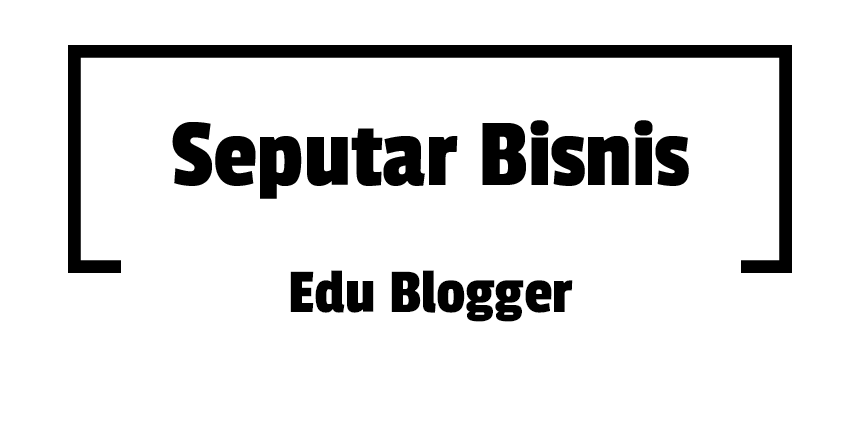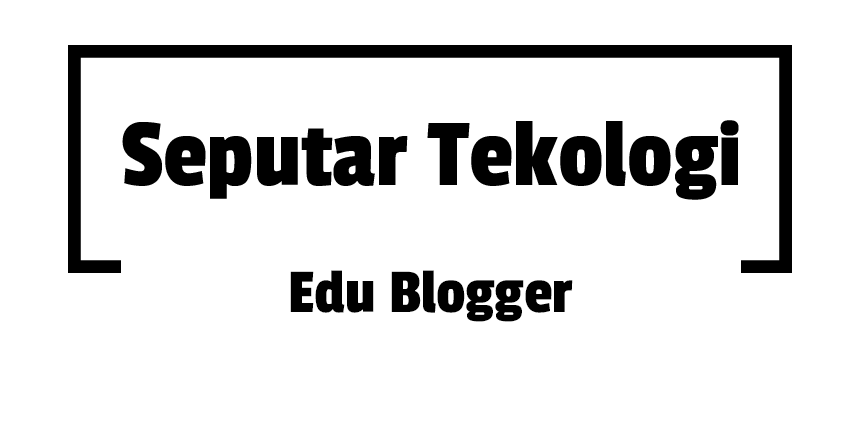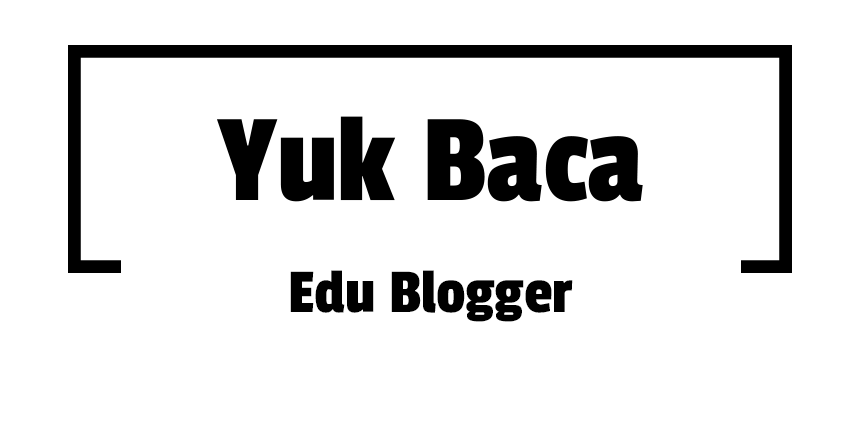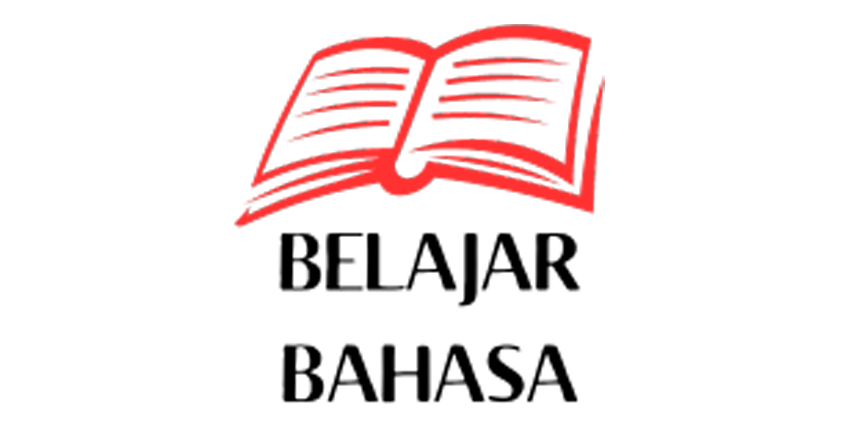This template must be transcluded at the subscriptions page.
Usage
[edit]This template is placed at Wikipedia:Article alerts/Subscription list to subscribe to WP:Article alerts.
| Please see Wikipedia:Article alerts/Subscribing for the main guide. (The guide is also shown below.) |
Basic subscription
[edit]All subscriptions are done by placing the {{ArticleAlertSubscription}} template on the /Subscription list page.
The basic syntax is:
{{ArticleAlertSubscription
|project = WikiProject Video games
}}
This will show:
- WikiProject Video games (talk) → WikiProject Video games/Article alerts
- Banner: {{WikiProject Video games}}
- Delsort: [[Wikipedia:WikiProject Deletion sorting/Video games]]
The |project= field is your project name (without the Wikipedia: prefix). By default, this acts as the |banner= field (but not if other page sources are specified). The bot will build its page list from the matching talk page banner (and matching deletion sorting page, if it exists) and deliver the report to the default "/Article alert" sub-page for your project. (The project name has to be unique to other projects. This can be a red-link, but a link to a real page is preferred.)
Parameters
[edit]{{ArticleAlertSubscription
|project =
|banner =
|talkcategory =
|talksubcategories =
|infobox =
|maincategory =
|delsort =
|delivery =
|workflows =
|aclassreviewpage =
|aclasssyntax =
|archivetime =
}}
Custom subscription
[edit]Using any option below will suppress the default banner-based subscription. For example, to only subscribe to deletion sorting, use
{{ArticleAlertSubscription
|project=WikiProject Comics
|delsort=Comics and animation
}}
but to add deletion sorting on top of the "normal" subscription, use
{{ArticleAlertSubscription
|project=WikiProject Comics
|banner=WikiProject Comics
|delsort=Comics and animation
}}
Subscribe via a Different Banner
[edit]To set a different banner that does not match the project name, use:
{{ArticleAlertSubscription
|project = WikiProject Video games
|banner = Cvgproj
}}
This will show:
- WikiProject Video games (talk) → WikiProject Video games/Article alerts
- Banner: {{Cvgproj}}
Place the actual banner name (without Template: prefix) in the |banner= field.
Subscribe via a Talk page category
[edit]
To set a page category instead of a banner use:
{{ArticleAlertSubscription
|project = WikiProject Video games
|talkcategory = WikiProject Video games articles
}}
This will show:
- WikiProject Video games (talk) → WikiProject Video games/Article alerts
- Talk category: ((WikiProject Video games articles))
Place the actual category name (without Category: prefix) in the |talkcategory= field. The talk pages have to be directly inside the category; otherwise read below.
Subscribe via Talk page sub-categories
[edit]
To use each of the sub-categories of a given category place:
{{ArticleAlertSubscription
|project = WikiProject Video games
|talksubcategories = Video game articles by quality
}}
This will show:
- WikiProject Video games (talk) → WikiProject Video games/Article alerts
- Talk sub-categories: ((Video game articles by quality))
Place the actual category name (without Category: prefix) in the |talksubcategories= field. This is useful for task forces that don't have a banner or a single category for their pages, but do employ the WP:1.0 system. Note that only the pages within the direct child categories will get included, not any deeper (so WikiProject Video games articles would not work).
Subscribe via an Infobox
[edit]
To additionally add the pages with a certain infobox on them use:
{{ArticleAlertSubscription
|project = WikiProject Video games
|infobox = Infobox video game
}}
This will show:
- WikiProject Video games (talk) → WikiProject Video games/Article alerts
- Infobox: {{Infobox video game}} Warning: only subscribed to infobox
Place the actual infobox name (without Template: prefix) in the |infobox= field. This is a useful option for projects that have a unique infobox for some of their articles, that may be otherwise missed because they hadn't received the project banner.
Subscribe via a Deletion Sorting page
[edit]To additionally add the pages listed within a certain deletion sorting page that does noto match the project name:
{{ArticleAlertSubscription
|project = WikiProject Comics
|delsort = Comics and animation
}}
This will show:
- WikiProject Comics (talk) → WikiProject Comics/Article alerts
- Delsort: [[Wikipedia:WikiProject Deletion sorting/Comics and animation]] Warning: only subscribed to delsort
Place the delsort subpage's name (e.g. for Wikipedia:WikiProject Deletion sorting/Comics and animation, this is |delsort=Comics and animation) in the |delsort= field. Some projects have the standardized delsort pages, where users may manually post relevant articles (that may not be otherwise tagged within project's score). The bot can parse this page for additional entries.
Combinations
[edit]You can also use any of the page list sources together:
{{ArticleAlertSubscription
|project = WikiProject Video games
|banner = WikiProject Video games
|infobox = Infobox video game
|delsort = Video games
}}
This will show:
- WikiProject Video games (talk) → WikiProject Video games/Article alerts
- Banner: {{WikiProject Video games}}
- Delsort: [[Wikipedia:WikiProject Deletion sorting/Video games]]
- Infobox: {{Infobox video game}}
Place the actual locations in the appropriate fields and the bot will build its list from all the sources. You could also leave new ideas for page list sources at the /Feature requests.
Delivery options
[edit]There are many customization options for your report. Read below on what custom fields you can use.
Custom delivery location
[edit]By default the report will be delivered to the "/Article alerts" subpage of your |project=. However, you can specify a different delivery location with |delivery= field.
{{ArticleAlertSubscription
|project = WikiProject Video games
|delivery = WikiProject Video games/Bot reports
}}
This will show:
- WikiProject Video games (talk) → WikiProject Video games/Bot reports
- Banner: {{WikiProject Video games}}
- Delsort: [[Wikipedia:WikiProject Deletion sorting/Video games]]
Choosing workflows
[edit]By default (almost) all implemented workflows will be included in the report. However, you may wish to exclude some or split alerts into multiple pages, etc. This can be done using |workflows= field, which allows you to specify a custom list.
... |workflows = FEAT, !ACR, GOOD, PR ...
Replace the values with one or several of these workflows or workflow groups:
| All | Group | Topic | Single | Description |
|---|---|---|---|---|
| ALL | DEL | AfD | Articles for deletion | |
| CfD | Categories for discussion | |||
| FfD | Files for discussion | |||
| MfD | Miscellany for deletion | |||
| RfD | Redirects for discussion | |||
| TfD | Templates for discussion | |||
| PROD | Proposed deletion | |||
| QUAL | FEAT | FAC | Featured article candidates | |
| FAR | Featured article review | |||
| FLC | Featured list candidates | |||
| FLRC | Featured list removal candidates | |||
| FTC | Featured topic candidates | |||
| FTRC | Featured topic removal candidates | |||
| TFA | Today's featured article | |||
| TFAR | Today's featured article requests | |||
| ACR | A-Class review | |||
| GOOD | GAN | Good article nominations | ||
| GAR | Good article reassessment | |||
| GTC | Good topic candidates | |||
| DYKN | Did you know nominations | |||
| MISC | AFC | Articles for Creation | ||
| PR | Peer review | |||
| RfC | Requests for comment | |||
| RM | Requested moves | |||
| SPL | Articles for Splitting | |||
| MRG | Articles for Merging | |||
- You can select specific workflow(s), e.g.,
AfD, TfD, MfD, to have only those delivered. - You can select group(s) of workflows, e.g.,
GOOD, FEAT, to have all workflows in these group(s) delivered. - You can exclude certain workflows/groups, e.g.,
ALL, !DEL, to receive all workflows except deletion-related ones orQUAL, !DYKNto receive all quality assessment workflows except Did You Know nominations. - Or any other combination from these, remember the general rules:
- By default all workflows are specified, unless you begin to add custom values
- Any workflow or group can be either included (
QUAL) or excluded (!QUAL) - Including or excluding "smaller" items takes precedence over "broader" groups, for example
ALL, !QUAL, FAC, includes all workflows except quality assessment workflows, but includes featured article candidates
Archiving
[edit]Closed old entries are automatically archived into the report page's subpages. For example, WikiProject Video games report page /Article alerts has archives at /Article alerts/Archive, /Article alerts/Archive 2, etc. Additional subpages are added as they exceed a certain size.
The default archive time is 7 days. This means that a closed entry will be archived 7 days after it is closed, regardless how long it has been open. This time period can be adjusted by using the optional |archivetime= parameter with any value between 1 and 365 days.
{{ArticleAlertSubscription
|project = WikiProject Video games
|archivetime = 14
}}
This may be useful if the report page has a lot of traffic and old entries clog it up. Similarly, a page with little traffic may wish to reflect on their entries for a longer time.
Done
[edit]Listing your subscription
[edit]Now that you have your subscription template ready, place it in the alphabetical /Subscription list. And you're done – the bot will read the template and deliver the report to the report page automatically at the next run.
You don't need to create the report page yourself. Once the bot creates or makes its first edit to the page, you can add custom content (such as, project specific navigation headers or footers or any other formatting) before {{anchor|AAstart}} and after {{anchor|AAend}} tags on the page.
Transcluding reports
[edit]To show the report on the project page or sub-page, the alert report page can be transcluded so: {{/Article alerts}}. Alternatively, you can use {{Article alerts columns}} for a 3-column style. You can also place a small info box with {{Article alerts box}}. Of course, this is optional and the page can exist as any other sub-page of the project with a direct link to it.